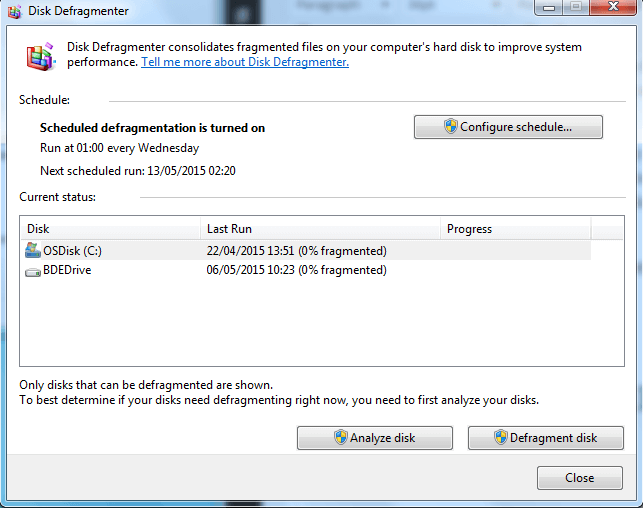SSD vs HDD
If you want a faster computer, or looking at buying a new laptop or PC, you may be faced with the decision of which storage device you should choose.
With a variety of choices on size, speed, format and capacity, the question of SSD or HDD storage will undoubtedly cross your mind. But which should you go for?
Both SSDs and HDDs are storage devices, this is where you store all your pictures, documents and music etc. However, the 2 work in very different ways and each has its advantage and disadvantage.
HDD
HDDs stand for Hard Disk Drives, and as the name suggest, there is a disk inside the drive. The disk rotates and your data is written on the surface. HDDs use magnetism to store your data, an arm hovers above the disk and magnetically reads and writes your data.
The faster the disk spins the quicker the HDD can perform, such as booting your computer, loading programs and transferring data. Speed is measured in RPM (revolutions per minute)
HDDs have been around since the mid 50's and since then, capacities, reliability and speed have improved. HDDs are the cheapest of the 2 and usually starts as low as £20. They can hold much more data and you can usually find sizes up to 4TB.
SSD
SSDs stand for Solid State Drives, they have no moving parts, and instead use flash memory.
An SSD has read and write speeds between 35 to 100 microseconds, which is nearly 100 times faster than a HDD. This quicker access speed allows software and programs to load much faster. This will dramatically improve the time it takes for a computer to load. As the SSD doesn't need a physical disk, the drive is much smaller than a HDD and therefore is an ideal solution for both desktops and laptops.
As SSDs have no moving parts, they tend to use less power and create almost no noise. With the lack on internal movement, they create hardly any heat, reducing the risk of data loss.
The main disadvantage of an SSD is their current cost in relation to their capacity. Maximum size you can tend to get at the moment is 512GB setting you back around £150.
If you wish to discuss improving your computers speed, then please get in touch by visiting www.ourtechnician.co.uk or email info@ourtech.co.uk